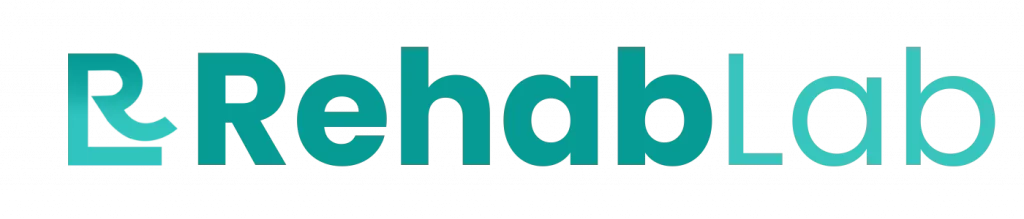Frequently Asked Questions About The Rehab RC Selfcare
Frequently asked questions are there to be answered. Is your question not listed? Please contact us by email or call one of our employees.

With the e-health solution from Rehab Lab you achieve better and more sustainable results
Questions about the Rehab Lab SelfCare Exercise Videos
WHAT CERTIFICATION PROGRAMS DOES REHAB LAB HAVE?
Rehab Lab’s certification program.
There are two free certification programs for the health care providers who have a subscription to Rehab Lab.
If you have completed the course with a passing grade, you will receive a certificate from Rehab Lab. If you wish, you can add this to your LinkedIn profile or include it in your cv.
The first level of certification at Rehab Lab.
This training covers the basics of the Rehab Lab, where you learn to select the right content on how to build exercise programs. The time you need for this under deel is about three quarters of an hour. (click here) to start this course. You can also watch all the practice videos first, click here
The second level of certification at Rehab Lab.
Here we are going to learn how to use Rehab Lab for a consultation via a video connection. (Click here to start this section).
You can also watch all the practice videos first, click here
HOW DO YOU PAIR INTRAMED WITH REHAB LAB?
How to use instreamed at Rehab Lab.
By linking Instreamed and Rehab Lab, you can quickly access all the data you need in Rehab Lab. This way you don’t have to manually enter everything about a patient.
There are different versions of Instreamed, choose the version you need for an instruction manual of the link.
- Related to Instreamed 2.0:
- Instreamed local or Instreamed Online (RDP)
If you need help, please contact Raheb Lab for support. (+31 0 76 785 79 49) or send an email to (support@rehablab.nl)
coupling with instreamed
HOW TO PAIR SPOT ON MEDICS PHYSIO ONE WITH REHAB LAB?
Manual for linking Rehab Lab with Physio One.
Rehab Lab also works together with Physio One. Within Physio One you can directly link a program to a patient. You don’t have to do anything extra for this. During the term of a program, you can also make changes. Below is an explanation of how to do that.
It is true that every Rehab Lab account must be linked separately to Physio One.
The explanation below must therefore be repeated for each Rehab Lab license.
Link your Rehab Lab account to your Spot On Medics account. Then you can easily transfer patient data from Physio One to Rehab Lab.
If you have the rights, you can create a token for all users and pass it on to the users.
Then they can link their own accounts. This is done in the following way:
Go to ‘my account’ and choose settings.
Link with Physio One still fill in nav software
HOW DO I START WITH REHAB LAB?
Working with Rehab Lab, follow the 5 following components:
With Rehab Lab you can work faster and also make the programs you create for your customers better and get a good feedback to tailor the program to the customer.
You can start using Rehab Lab on the following ma kidney:
1. Enter the customer information.
2. Design a customer practice program.
3. Check the program and adjust if necessary.
4. Link the program to the customer.;
5. Then continue to follow the customer in the execution of the exercise program.
1. Enter the customer information.
You must first log in to the Rehab Lab account. There you can choose to add a new customer on the page “customers”.
Then you come to a pagina where you can fill in the customer details. In any case, you must enter the first name, last name and date of birth.
* There are regular improvements in Rehab Lab that allow you to import external data. So see if the EPD you use is now included.
2. Design a customer practice program.
Once your customer information has been added, you will be taken to the section where you can design a program. You can link this to a customer and also copy it to the program list so that you can use it again later.
In the program you can link parts to the program via “Add Exercise”. You can choose these from the list of exercises.
You can also choose a ready-made program from the list of programs and then customize it.
At the top right is a button that gives an overview of the exercises that have been selected.
3. Check the program and adjust if necessary.
In the program you can select, delete or adjust the exercises.
- You can move them by dragging them with a mouse click.
- You can delete by clicking on the delete button.
- To adjust the content of an exercise, such as the number of times the exercise should be performed or the number of repetitions, click on the name of the exercise. Then follows a screen in which you can adjust parameters.
- The name of the exercise can also be changed in the screen that opens when you click on the name.
If a printed version is needed, you can click the printer button.
N.B. A program is not assigned to a customer until step 4 is completed.
When you have a program ready, you can put it in the program list so that you can link it to otherclients later. If you click on copy you will see the possibility to add it to the program list.
4. Link the program to the customer.
When you have finished creating the program, you can link it to a customer by clicking on the “Koppelen” button.
Then you get the opportunity to link it to a customer. There you can also change the settings of the program. If you do, you may need to select the customer again.
If the program has been modified, click on the button “link to customer”.
The customer then receives the data necessary to use the program. These data are:
– a reference to the Rehab Lab app
– a code that gives access to the Rehab Lab app
The app is available for both Android and iPhone. The app can also be accessed via a web page.
The data will be sent to the customer by e-mail, but only if you have entered the customer’s email address with his or her data.
5. Stay thereafter the customer follow the execution of the exercise program.
After that, it is easy to follow the customer in his or her development when using the program. You can see if the program is being followed properly, if the customer indicates pain and what the answers are to the questions you ask in between. You go to the customer list and select the customer you want to follow.
The app. is therefore perfectly suited to develop programs and follow customers.
HOW CAN I USE VIDEO FILMS TO SUPPORT CLIENTS' EXERCISES?
Using videos with your customers
To guide your clients in the best way, there are many video films of the exercises. These are accompanied by accompanying text in Dutch. In addition, there are also all kinds of written articles that help your customers on their way. It is alsopossible to make contact with your customers via an online video connection via Rehab Lab.
Possibilities:
Video connection via Rehab Lab are used by you as a supervisor. There are a number of requirements for your hardware and software.
To your kant:
- The latest version of the Chrome Browser, Firefox, or Microsoft Edge. (Safari doesn’t work well with Rehab Lab)
- In Microsoft Edge, you can download a special plugin for Rehab Lab.
- A webcam, speakers and a microphone if it is not in the webcam. (Headphones with microphones can also be used instead of speakers and a separate microphone.)
On the side of your customers:
- The Rehab Lab app on the smartphone (for Android or iPhone)
- The web version of Rehab Lab App for the web browser. (not in Safari)
- Camera, speakers and microphone (headphones with microphone are also possible instead of speakers and a separate microphone)
To make contact with a customer:
Go to the list of customers and choose the customer you want to connect with:
If the customer is online, you will see a green horn (call button) next to the customer. Click on this and the contact screen will open.
If the customer is not online, click on the name of the customer and choose to send an invitation for a personal consultation via a video connection.
This is done via email, in the screen that opens you can create a message that is sent to the customer.
In the contact screen there is a button with which you can turn on your own camera and the microphone. This button also allows you to turn off the camera or microphone during the call if necessary.)
If the customer accepts the call, you have a secure online video connection.
During the conversation, you can view and update the customer’s program information. This can be done by clicking on the name of the customer.
To end the call, click on the red horn.
It is not possible to have a group conversation, you can connect with one customer at a time.
Click (here) for additional information about the video connection.
Integrations
HOW DO I START CREATING PROGRAMS?
Rehab Lab is perfect for the supervisors and trainers in healthcare. This allows clients to be provided with programs with exercises and the supervisors can follow and keep track of the progress.
The design of Rehab Lab is such that it points itself out when used. Supervisors and trainers in healthcare have been at the basis of Rehab Lab. Now we are going to give some explanation about how you work best with Rehab Lab.
If you have any additions or questions, please send an email to support@reha blab.nl . We will respond as soon as possible.
Rehab Lab overview:
Choosing your exercise program:
In Rehab Lab you can choose all kinds of exercises and exercise programs for your customers. You combine this with information and basic data from your customer.
- First, log in to Rehab Lab
- Go to the exercises list
- There, select the exercises that you link to the customer by checking them.
In the search bar you can also search for exercises by entering a search term such as ‘squat’, ‘lunge’. Searching on body parts is also possible.
There is also a menu function where you can quickly get to the desired part by clicking on the various search terms.
If you have any questions about this, please send an email to: support@rehablab.nl .
- Click the box of the item to be included in the program. (If you click again, de-select the exercise again)
You can add exercises and information material to a program in the same way.
When you’re done adding parts, click the button at the top right where all the selections are indicated.
If the program is not yet complete, you can easily add exercises or information.
If you can’t find exercises, you can use the button “add your own material”, upload your own exercises and add them to the program.
Through support@rehablab.nl you can also ask for special exercises.
HOW CAN I CONNECT REHAB LAB WITH FYSIOMANAGER?
Link with Fysio Manager
You can link the Rehab Lab account to your Fysiomanager account. Then you can easily transfer patient data from Fysiomanager to Rehab Lab. You can usethis link in the following way:
- Log in to your physio manager account
- Ask to turn on the Rehab Lab Module. You do this via the question mark in the agenda at the service desk.
- In the main menu you go to modules and choose the Rehab Lab module.
- In settings you choose an employee.
- Then click on “Genereer Token”
- Select the token and copy it. (control-c or cmd-c, or right mouse key and click ‘copy’
Each Rehab Lab account must be linked separately with Fysiomanager.
So what follows is done again for each individual account:
- Log in op Rehab Lab
- Click on your name, bottom right
- Select ‘Fysiomanager’ as EPD. Then paste the token into the ‘Api Key’ field. You do this by Ctrl-V in the keys, or CMD-V or the right mouse key and choose ‘paste’.
- Click ‘save’.
Now you can choose In Fysiomanager Rehab Lab in the patient card. Also on the dashboard is a button “Rehab Lab”. Patient data can be taken over by Rehab Lab.
Rehab Lab opens in a separate window. You must give permission for the program to show pop-ups.
HOW DO I REGISTER WITH A BACHELOR STUDENT AT REHAB LAB?
Student Access at Rehab Lab
Registration options:
If you are a bachelor’s student, you can use Rehab Lab for free during your studies, and you can dothis in the following way:
- Go to the website of Rehab Lab.
- Click on “create a new account”. Here you have to fill in your personal details and the contact details of the university you are visiting.
- Agree to the terms and conditions. Then you can click on “create account”.
- You can now log in with the data that will be sent to you via e-mail. The first time you need to change your password.
- A screen with payment possibilities will now follow. At the bottom you must indicate that you are at one of the schools with which Rehab Lab cooperates. After that, you can enter your student number and the date you expect to graduate.
- If you click on confirm after this, you are part of the Rehab Lab.
If your college is not on the list of schools we work with, please contact support@rehablab.nl .
Incidentally, teachers of the bachelor’s programmers can register in the same way. Instead of a student number, enter the school’s email address there.
How Does the Features Works?
HOW CAN I FIND EXERCISES IN REHAB LAB?
Advanced search:
If you want to quickly find more special exercises in Rehab Lab, there are a few possibilities.
Combination of words
You enter a combination of words to search for in the name or text of an exercise.
Here’s how:
Insert the words and enclose them in quotation marks. ” “. Then we search for exactly that combination of words.
“relaxing rug” gives as a result all texts where exactly this combination of words is.
- Search is not case sensitive.
- In literal searching, typos are also included.
- Nothing is modified, such as plural or singular. There is a searchwhere it says.
- In addition to the literal text in quotation marks, you can also include other words in addition. Such as: “relaxation back” supine position
A few examples:
- “relaxation back” shows all articles where this text literally appears. But “back relaxation” is not shown.
- “relaxation thumb” will show “relaxation thumbs” in addition to the literal text.
How to exclude words in the search.
- Exclude words from the search by putting the word in the searchfunction with a minus sign in front of it (-)
- This can only be done with single words and does not work if the words are within quotation marks.
Like:
- “relaxation back” -lying down will show all the texts with relaxation back in it, but not the texts where the word ‘lying down’ appears.
- standing back will show all texts where back and standing occur, in whatever order. And also combination words such as supine position come up.
- -back shows all texts with which the word back does not appear.
- “-back” shows all texts where back occurs. It is enclosed in quotation marks, so the – sign does not affect the search.
CAN I ALSO CREATE PROGRAMS FOR GROUPS OF CUSTOMERS?
The prices of Rehab Lab
Basis
- Each individual healthcare provider has its own Rehab Lab account. This allows you to find more than 3,000 articles of exercises and programs in the lists that you can use.
- There is no limit in the number of customers or programs youassign to the customer.
- You can share clients, programs and exercises with the other caregivers in your group.
- Online consultation via video connection is also included in this package.
- The Rehab Lab App (Android and iPhone and web-based) can be used for free by your customers.
- The subscription can always be adjusted.
- There is no minimum period for use. You can end any month.
Special additions
Online Consultation
Rehab Lab Online Consult via video link.
- The online consultation via a video connection can be switched on or off. Click on your name at the bottom right.
- PT Direct accounts should contact their sales representative.
- The online consultation via a video connection is a safe and reliable way to have contact with your customers. Audio and video are protected.
- In the connection you can also share your screen and show videos of exercises during the consultation.
- Clients do not need any other software or special apps to participate in the consultation.
- The online consultation is carried out within the Rehab Lab app. The customers usually already have this to perform the exercises and to read the information.
- The online consultation via video connection is made with high-quality technology so that image and sound are optimal within the available connection.
Rehab Lab also has special options for online consultation via video connection. The optional options are different for each package.
- Rehab Lab does not charge VAT, this is shifted. On the site of the tax authorities you will find more about this option.
- When you purchase a package for online consultation via video connection, you first pay for the part of the rest of the month. If the new month starts after that, you pay for a full month. This only applies to the Pro Package.
- We won’t count minutes until the customer joins the conversation. There is no rate for waiting time.
- At the end of the month, the video connection option will be charged and the video connection option will count all minutes again.
- It is not possible to pay per minute. This takes too much administration time. Then the total costs will be much higher.
- Minutes cannot be exchanged between caregivers . Everyone has their own package.
Recording of online consultation via video link
- The sound of an online consultation can be recorded. This is then stored in mp3 format in the Rehab Lab environment. After a month, the recordings are deleted. You can download the recordings and save them on your own computer.
- To withdraw the geluid you need to have a larger PT Direct account. For this you then conclude a contract or for the management of the data.
- You can download the sound files yourself, but you can also set up an API that downloads the sound files.
- The possibility for sound recordings is charged separately on top of the package for the online consultation via video link. 0.05 eurocents per minute is charged for this.
You can easily activate the recording of conversations by sending an email to support@rehablab.nl .
HOW MUCH DOES IT COST TO USE REHAB LAB?
The prices of Rehab Lab
Basis
- Each individual healthcare provider has its own Rehab Lab account. This allows you to find more than 3,000 articles of exercises and programs in the lists that you can use.
- There is no limit in the number of customers or programs youassign to the customer.
- You can share clients, programs and exercises with the other caregivers in your group.
- Online consultation via video connection is also included in this package.
- The Rehab Lab App (Android and iPhone and web-based) can be used for free by your customers.
- The subscription can always be adjusted.
- There is no minimum period for use. You can end any month.
Special additions
Online Consultation
Rehab Lab Online Consult via video link.
- The online consultation via a video connection can be switched on or off. Click on your name at the bottom right.
- PT Direct accounts should contact their sales representative.
- The online consultation via a video connection is a safe and reliable way to have contact with your customers. Audio and video are protected.
- In the connection you can also share your screen and show videos of exercises during the consultation.
- Clients do not need any other software or special apps to participate in the consultation.
- The online consultation is carried out within the Rehab Lab app. The customers usually already have this to perform the exercises and to read the information.
- The online consultation via video connection is made with high-quality technology so that image and sound are optimal within the available connection.
Rehab Lab also has special options for online consultation via video connection. The optional options are different for each package.
- Rehab Lab does not charge VAT, this is shifted. On the site of the tax authorities you will find more about this option.
- When you purchase a package for online consultation via video connection, you first pay for the part of the rest of the month. If the new month starts after that, you pay for a full month. This only applies to the Pro Package.
- We won’t count minutes until the customer joins the conversation. There is no rate for waiting time.
- At the end of the month, the video connection option will be charged and the video connection option will count all minutes again.
- It is not possible to pay per minute. This takes too much administration time. Then the total costs will be much higher.
- Minutes cannot be exchanged between caregivers . Everyone has their own package.
Recording of online consultation via video link
- The sound of an online consultation can be recorded. This is then stored in mp3 format in the Rehab Lab environment. After a month, the recordings are deleted. You can download the recordings and save them on your own computer.
- To withdraw the geluid you need to have a larger PT Direct account. For this you then conclude a contract or for the management of the data.
- You can download the sound files yourself, but you can also set up an API that downloads the sound files.
- The possibility for sound recordings is charged separately on top of the package for the online consultation via video link. 0.05 eurocents per minute is charged for this.
You can easily activate the recording of conversations by sending an email to support@rehablab.nl .