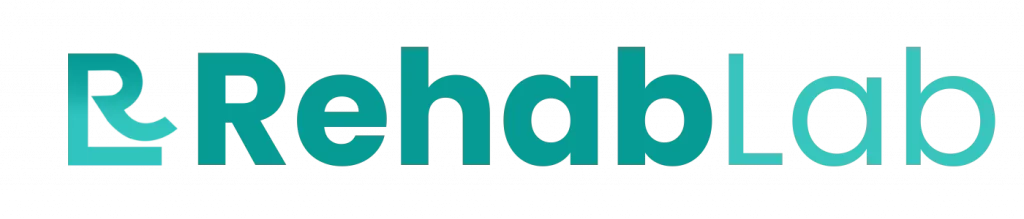Frequently Asked Questions
Frequently asked questions are there to be answered. Is your question not listed? Please contact us by email or call one of our employees.
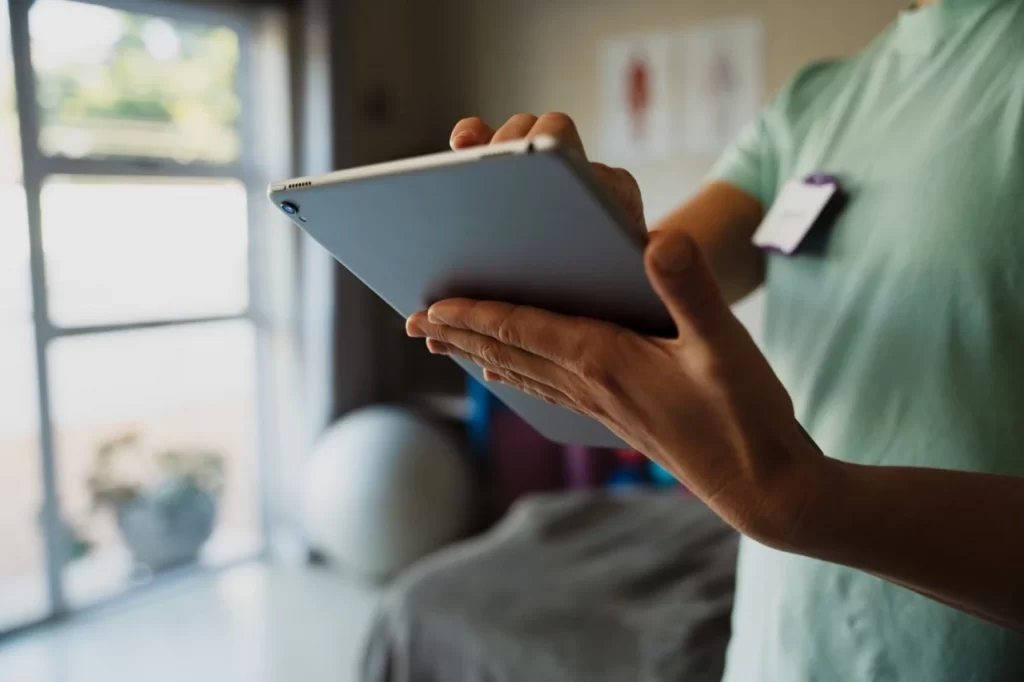
With the e-health solution from Rehab Lab you achieve better and more sustainable results
QUESTIONS ABOUT THE TRAINING VIDEOS
What certification programs does Rehab Lab have?
Rehab Lab’s certification program.
There are two free certification programs for the health care providers who have a subscription to Rehab Lab.
If you have completed the course with a passing grade, you will receive a certificate from Rehab Lab. If you wish, you can add this to your LinkedIn profile or include it in your cv.
The first level of certification at Rehab Lab.
This training covers the basics of the Rehab Lab, where you learn to select the right content on how to build exercise programs. The time you need for this under deel is about three quarters of an hour. (click here) to start this course. You can also watch all the practice videos first, click here
The second level of certification at Rehab Lab.
Here we are going to learn how to use Rehab Lab for a consultation via a video connection. (Click here to start this section).
You can also watch all the practice videos first, click here
How do you pair Intramed with Rehab Lab?
How to use instreamed at Rehab Lab.
By linking Instreamed and Rehab Lab, you can quickly access all the data you need in Rehab Lab. This way you don’t have to manually enter everything about a patient.
There are different versions of Instreamed, choose the version you need for an instruction manual of the link.
- Related to Instreamed 2.0:
- Instreamed local or Instreamed Online (RDP)
If you need help, please contact Raheb Lab for support. (+31 0 76 785 79 49) or send an email to (support@rehablab.nl)
coupling with instreamed
How to pair Spot On Medics Physio One with Rehab Lab?
Manual for linking Rehab Lab with Physio One.
Rehab Lab also works together with Physio One. Within Physio One you can directly link a program to a patient. You don’t have to do anything extra for this. During the term of a program, you can also make changes. Below is an explanation of how to do that.
It is true that every Rehab Lab account must be linked separately to Physio One.
The explanation below must therefore be repeated for each Rehab Lab license.
Link your Rehab Lab account to your Spot On Medics account. Then you can easily transfer patient data from Physio One to Rehab Lab.
If you have the rights, you can create a token for all users and pass it on to the users.
Then they can link their own accounts. This is done in the following way:
Go to ‘my account’ and choose settings.
Link with Physio One still fill in nav software
How can I use video films to support clients' exercises?
Using videos with your customers
To guide your clients in the best way, there are many video films of the exercises. These are accompanied by accompanying text in Dutch. In addition, there are also all kinds of written articles that help your customers on their way. It is alsopossible to make contact with your customers via an online video connection via Rehab Lab.
Possibilities:
Video connection via Rehab Lab are used by you as a supervisor. There are a number of requirements for your hardware and software.
To your kant:
- The latest version of the Chrome Browser, Firefox, or Microsoft Edge. (Safari doesn’t work well with Rehab Lab)
- In Microsoft Edge, you can download a special plugin for Rehab Lab.
- A webcam, speakers and a microphone if it is not in the webcam. (Headphones with microphones can also be used instead of speakers and a separate microphone.)
On the side of your customers:
- The Rehab Lab app on the smartphone (for Android or iPhone)
- The web version of Rehab Lab App for the web browser. (not in Safari)
- Camera, speakers and microphone (headphones with microphone are also possible instead of speakers and a separate microphone)
To make contact with a customer:
Go to the list of customers and choose the customer you want to connect with:
If the customer is online, you will see a green horn (call button) next to the customer. Click on this and the contact screen will open.
If the customer is not online, click on the name of the customer and choose to send an invitation for a personal consultation via a video connection.
This is done via email, in the screen that opens you can create a message that is sent to the customer.
In the contact screen there is a button with which you can turn on your own camera and the microphone. This button also allows you to turn off the camera or microphone during the call if necessary.)
If the customer accepts the call, you have a secure online video connection.
During the conversation, you can view and update the customer’s program information. This can be done by clicking on the name of the customer.
To end the call, click on the red horn.
It is not possible to have a group conversation, you can connect with one customer at a time.
Click (here) for additional information about the video connection.
How can I connect Rehab Lab with Fysiomanager?
Link with Fysio Manager
You can link the Rehab Lab account to your Fysiomanager account. Then you can easily transfer patient data from Fysiomanager to Rehab Lab. You can usethis link in the following way:
- Log in to your physio manager account
- Ask to turn on the Rehab Lab Module. You do this via the question mark in the agenda at the service desk.
- In the main menu you go to modules and choose the Rehab Lab module.
- In settings you choose an employee.
- Then click on “Genereer Token”
- Select the token and copy it. (control-c or cmd-c, or right mouse key and click ‘copy’
Each Rehab Lab account must be linked separately with Fysiomanager.
So what follows is done again for each individual account:
- Log in op Rehab Lab
- Click on your name, bottom right
- Select ‘Fysiomanager’ as EPD. Then paste the token into the ‘Api Key’ field. You do this by Ctrl-V in the keys, or CMD-V or the right mouse key and choose ‘paste’.
- Click ‘save’.
Now you can choose In Fysiomanager Rehab Lab in the patient card. Also on the dashboard is a button “Rehab Lab”. Patient data can be taken over by Rehab Lab.
Rehab Lab opens in a separate window. You must give permission for the program to show pop-ups.
How do I register with a bachelor student at Rehab Lab?
Student Access at Rehab Lab
Registration options:
If you are a bachelor’s student, you can use Rehab Lab for free during your studies, and you can dothis in the following way:
- Go to the website of Rehab Lab.
- Click on “create a new account”. Here you have to fill in your personal details and the contact details of the university you are visiting.
- Agree to the terms and conditions. Then you can click on “create account”.
- You can now log in with the data that will be sent to you via e-mail. The first time you need to change your password.
- A screen with payment possibilities will now follow. At the bottom you must indicate that you are at one of the schools with which Rehab Lab cooperates. After that, you can enter your student number and the date you expect to graduate.
- If you click on confirm after this, you are part of the Rehab Lab.
If your college is not on the list of schools we work with, please contact support@rehablab.nl .
Incidentally, teachers of the bachelor’s programmers can register in the same way. Instead of a student number, enter the school’s email address there.
How can I find exercises in Rehab Lab?
Advanced search:
If you want to quickly find more special exercises in Rehab Lab, there are a few possibilities.
Combination of words
You enter a combination of words to search for in the name or text of an exercise.
Here’s how:
Insert the words and enclose them in quotation marks. ” “. Then we search for exactly that combination of words.
“relaxing rug” gives as a result all texts where exactly this combination of words is.
- Search is not case sensitive.
- In literal searching, typos are also included.
- Nothing is modified, such as plural or singular. There is a searchwhere it says.
- In addition to the literal text in quotation marks, you can also include other words in addition. Such as: “relaxation back” supine position
A few examples:
- “relaxation back” shows all articles where this text literally appears. But “back relaxation” is not shown.
- “relaxation thumb” will show “relaxation thumbs” in addition to the literal text.
How to exclude words in the search.
- Exclude words from the search by putting the word in the searchfunction with a minus sign in front of it (-)
- This can only be done with single words and does not work if the words are within quotation marks.
Like:
- “relaxation back” -lying down will show all the texts with relaxation back in it, but not the texts where the word ‘lying down’ appears.
- standing back will show all texts where back and standing occur, in whatever order. And also combination words such as supine position come up.
- -back shows all texts with which the word back does not appear.
- “-back” shows all texts where back occurs. It is enclosed in quotation marks, so the – sign does not affect the search.
Can I also create programs for groups of customers?
Rehab Lab is designed to accommodate both individual and group needs. Our platform empowers you to create tailored rehabilitation and wellness programs that can be easily adapted for group settings. Whether you’re a healthcare professional, fitness instructor, or wellness coach, you can leverage our user-friendly tools to design effective programs for various clientele. From group exercise routines to collaborative wellness initiatives, Rehab Lab provides the flexibility and support you need. If you have specific questions or need guidance on optimizing group programs, feel free to reach out to our dedicated support team. Start crafting impactful group programs with Rehab Lab today!